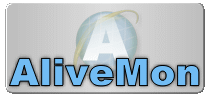|
Created on 2005-09-14 by
Andre Lorbach.
AliveMon's UDP monitor can be
configured for Gameserver monitoring of many common known games.
UDP is usually very hard to monitor
due the nature of the protocol, but it can be done on the application level. The
Idea is simple, the UDP Monitor kindly
sends a request to the gameserver on a specific port and checks if the
Gameserver answers to the request. If this query succeeds, the UDP monitor is
marked as running.
The following example will show you how to configure a new host and a
UDP Monitor for a CounterStrike Source
Server (many other game engines are
supported!).
-
Start AliveMon, skip the initial Wizard if it is the first
time and click on the Add button to add a new host (Check the Open advanced
configuration option as well).
Screenshot
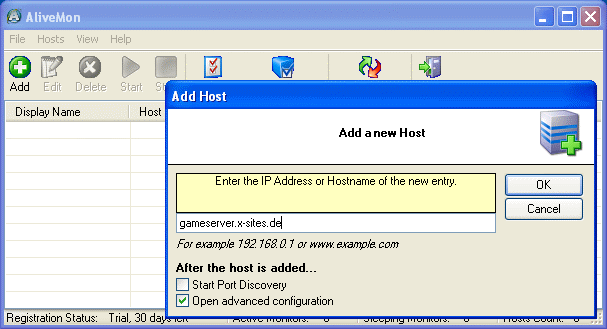
-
The configuration window will open. Now click on the
Monitors button on the left. You will the automatic generated
Ping Monitor which will monitor your server
by using the ICMP protocol. If you have a Firewall which prevents ICMP, you
should disable or remove this default monitor. Now, click on the Add button
and select UDP Monitor as
type and
configure the name of the new monitor. In my example I have chosen "CS
Source" as monitor name. Once done click the OK button to proceed to the
next step.
Screenshot
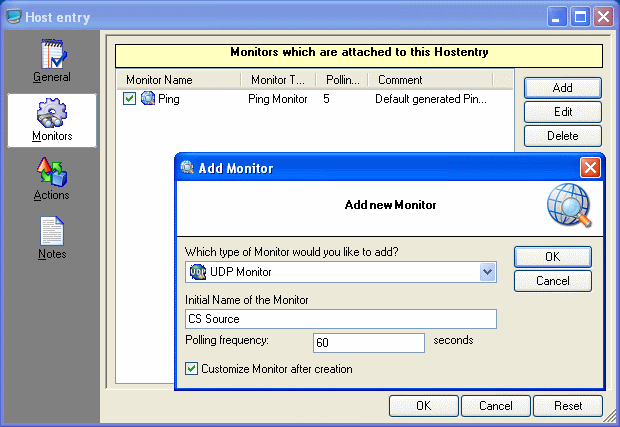
-
The Monitor property window will open. Now configure the
correct UDP Port, the default for
CS Source is 27015 in my example. AliveMon comes with a lot of templates for
common game engines, so you kindly
need to select the template "Source Engine...". Once done you can click the
OK button and the new monitor will be added. If you have more
gameservers on
the host, proceed with step 2/3 until you have added all your
gameservers.
Screenshot
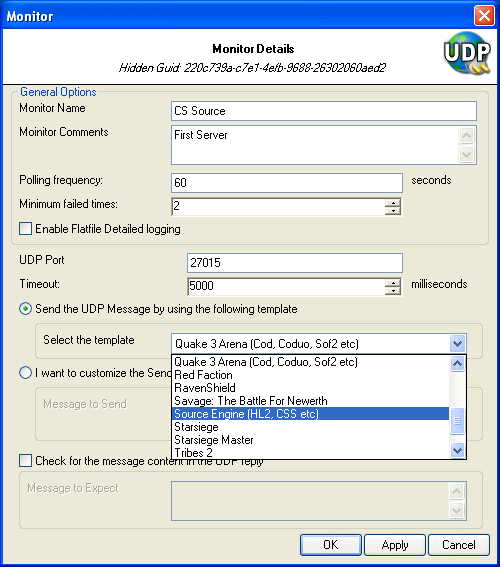
-
Click OK in the Host Entry Window. Once the window is closed,
the new UDP Monitor will automatically start and if everything is right, it
should look like this.
Screenshot
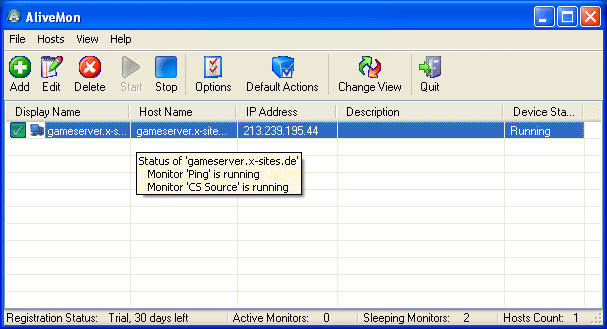
|